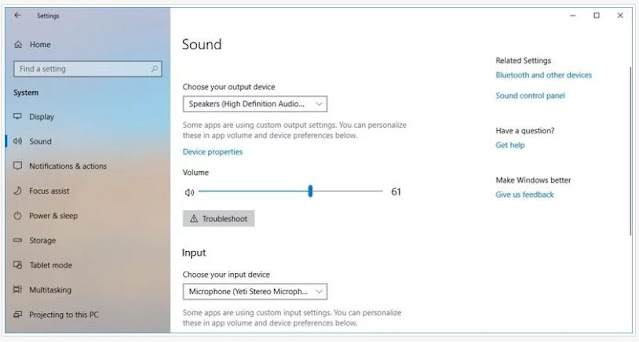How to Connect JBL Headphones to Laptop
JBL headphones are a popular choice for listening to music and watching videos on laptops. They offer excellent sound quality and a comfortable fit. However, connecting JBL headphones to a laptop can be a bit tricky, especially if you've never done it before.
In this article, we'll show you how to connect JBL headphones to a laptop using a variety of different methods. We'll also cover some troubleshooting tips in case you're having any trouble.
Connecting JBL Headphones to Laptop Using Bluetooth
If your laptop has Bluetooth capabilities, you can connect your JBL headphones to it wirelessly. To do this, follow these steps:
- Put your JBL headphones into pairing mode. This process will vary depending on the model of headphones you have. Consult your headphones' manual for instructions.
- On your laptop, open the Settings app.
- Click on Devices.
- Click on Bluetooth & other devices.
- Make sure that Bluetooth is turned on.
- Click on Add Bluetooth or other device.
- Click on Bluetooth.
- Your laptop will start scanning for available Bluetooth devices.
- When your JBL headphones appear in the list of available devices, click on them.
- If prompted, enter the pairing code for your headphones. The default pairing code is usually 0000.
Once your headphones are paired with your laptop, you should hear a confirmation sound. You can now start using your headphones to listen to the audio from your laptop.
Connecting JBL Headphones to Laptop Using a Cable
If your laptop does not have Bluetooth capabilities, or if you're having trouble connecting your headphones wirelessly, you can connect them using a cable. To do this, you will need a 3.5mm audio cable.
- Connect one end of the 3.5mm audio cable to the headphone jack on your JBL headphones.
- Connect the other end of the 3.5mm audio cable to the audio output jack on your laptop.
- On your laptop, open the Settings app.
- Click on System.
- Click on Sound.
- Under Output, select the audio output jack that you connected the 3.5mm audio cable to.
Once you have selected the correct audio output jack, you should be able to hear the audio from your laptop through your headphones.
Connecting JBL Headphones to Laptop Using a Transmitter
If your laptop does not have Bluetooth capabilities and you don't want to use a cable, you can use a transmitter to connect your JBL headphones to your laptop wirelessly.
A transmitter is a device that sends the audio signal from your laptop to your headphones wirelessly. To use a transmitter to connect your JBL headphones to your laptop, follow these steps:
- Connect the transmitter to the audio output jack on your laptop.
- Put your JBL headphones into pairing mode.
- Pair your JBL headphones with the transmitter. This process will vary depending on the model of transmitter you have. Consult your transmitter's manual for instructions.
Once your JBL headphones are paired with the transmitter, you should be able to hear the audio from your laptop through your headphones.
Troubleshooting Tips
If you're having trouble connecting your JBL headphones to your laptop, try the following troubleshooting tips:
- Make sure that both your headphones and your laptop are turned on.
- Make sure that your headphones are in pairing mode.
- Make sure that your laptop's Bluetooth is turned on.
- Move your headphones and laptop closer together.
- Restart your laptop.
- Try a different pairing method, such as using a cable or a transmitter.
- Reset your headphones to factory settings. Consult your headphones' manual for instructions.
If you're still having trouble connecting your JBL headphones to your laptop, contact your laptop's manufacturer or JBL customer support for assistance.
Conclusion
Connecting JBL headphones to a laptop can be a bit tricky, but it's definitely possible. By following the steps in this article, you should be able to connect your headphones and start using them to listen to the audio from your laptop. If you're having any trouble, try the troubleshooting tips provided.